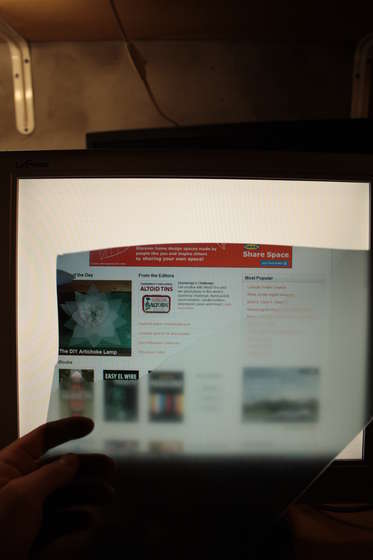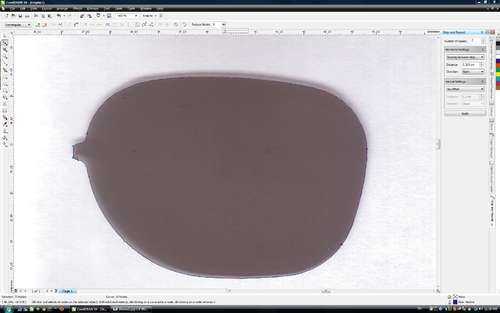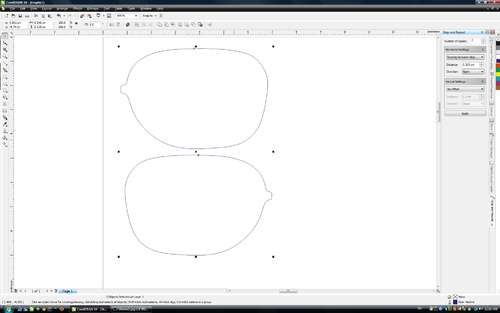If you watched last week's iPhone 4S announcement with your Android phone and went a little green with envy when Siri, iOS's new voice-recognizing personal assistant, was announced and demoed on stage, buck up. You've got a lot of great voice recognition apps to choose from on Android that can help you keep up with friends, look up the weather, find local businesses, and more. Here are a look at your options.
If you haven't looked into voice recognition apps on Android before, you may be surprised at how many applications get the job done. None of the apps currently available for Android are quite as well integrated with the OS as Siri is be with iOS (sorry), but some of them come closer than others, and you can bet that all of them will be updated and improved now that Siri is available for iOS. Best of all, they're all free.
The One You Already Have: Google Voice Actions
If you have an Android phone, you already have
Google Voice Actions for Androidinstalled. When everyone got their first look at Siri on the iPhone 4S, most people jumped to the assumption that Siri was just Voice Actions for iOS. That's not true—Siri does more than Voie Actions, but Voice Actions is the closest thing Android users to a voice-operated personal assistant.
 Pros
Pros: Voice Actions can control a large swath of Android functions. You can place phone calls, listen to music by track name, artist, or album, send SMS or email messages, get driving and turn-by-turn navigation directions, search the web, and more. If you're clever, you can get information like weather, word definitions, maps and information about local businesses, and more just by using voice actions intelligently. For example, tap the Voice Actions icon and speak "weather in Washington, DC," Voice Search will do a Google search for it, and Google's mobile page will give you an interactive display of the weather forecast.
Cons: The trouble with Voice Actions is that it's only well integrated with core Android functions. You won't be able to schedule calendar appointments, schedule appointments with other people, update Twitter or Facebook, or issue complex commands that require passing information to any application other than Google Search. Additionally, you need to actually tap the Voice Search icon (or long-press the search key) every time you want to issue a request, which makes it less than ideal for hands-free situations, like when you're driving. Finally, Voice Search is a simple command-response application, as in, you speak a command and it replies with whatever it has. If it's wrong, you reissue the command by starting over. There's no back-and-forth with Voice Actions.
The Most Hands-Free: Vlingo
Vlingo has been around for a long time, much longer than voice control has been in-style on smartphones. Vlingo has text-to-speech and speech-to-speech clients for iOS, Android, BlackBerry, Nokia, and Windows Mobile, and while none of them have particularly deep integration with their respective operating system, the app does reach beyond core applications and comes closest to the kind of back-and-forth with advanced commands that Siri offers.
 Pros
Pros: Vlingo allows you to do all of the basics: you can send SMS messages and emails, place phone calls, and search the web. You can also search for local businesses and restaurants using natural language, so saying "find pizza" will search for local pizza delivery restaurants. Saying "taxi" will search for the nearest cab company. You can also launch applications through Vlingo by speaking their name, or update Facebook and Twitter through the app. It's speech-to-text engine is good, and unlike Voice Actions, it rarely misinterpreted my contact names or spoken words.
The developers behind Vlingo have even tossed in some tie-ins to other applications: if you say "find hotels in New York City," the app will ask you if you want to install Kayak or if you just want to search the web. Say "Buy movie tickets for Real Steel in Washington DC," the app will open your default browser, go to Fandango, bring up the page for Real Steel, and offer me showtimes at nearby theaters.
Finally, Vlingo's strongest suit is that you can tell it to start listening as soon as you open the app, and when you enter Vlingo's "in-car" mode, you can say "Hey Vlingo," out loud and the app will accept commands. It's Vlingo's depth of features and its ability to have a back-and-forth conversation with you that make it the closest thing Android users have to Siri. Check out
this video to see Vlingo in action.
Cons: The only real problem with Vlingo is that too many of its commands shunt you to other applications that have no voice-activated features. When you're using "in-car" mode, Vlingo will ask you if you want to leave Vlingo to open your browser or another app to complete the action, but it doesn't let you say yes or no from that screen, and you have to touch the screen to either go forward or cancel the operation. The same is true for a number of Vlingo's other features as well. Saying "Check in to China Garden" simply opens Foursquare and does a search for China Garden, which saves time, but falls just a little short.
Also, if you stray too far from any of Vlingo's known search and command terms, you'll confuse it and it'll shunt you to a web search. That's fine in some cases, but the fact that you can't just ask what the weather is without doing a Google search is a little disappointing. Vlingo is great, but the most frustrating thing about the app is that it seems to go so far, only to stop short of perfection.
The Most Conversational: Edwin
Edwin is a utility
we've covered before, and while it's lacking the bells and whistles of its competition, it adds voice response and speech-to-speech to Google's native voice actions. It also allows you to make your voice commands a bit more conversational. Most of its commands are passed through to Google Voice Actions, where they're executed or the results are spoken back to you.
 Pros
Pros: Edwin's strength is in how conversational the app is. If it has a direct response, it'll speak it out loud. Ask "What's the weather in Washington DC," and the app will respond aloud with current conditions. Ask about another city, and the app will look it up and respond there as well. You can even ask the app "Where am I," and it'll respond, right down to your block number. The app has a large button you press once to make the app start listening. Best of all, if it understands, it'll respond. If the app needs to do a web search or open an application, it'll prompt you to select an app, or it'll go to the browser and perform a search.
Cons: The big problem with Edwin is that it doesn't have a rich command list of its own, and when it doesn't understand something, it suffers the same problem Voice Actions does: it just fails. The app also has a difficult time processing some commands, like navigation and SMS messages—it'll understand that you want to navigate, and it'll understand that you want to send an SMS message, but it won't pick up where you want to go or who you want to send the message to. The app definitely needs some improvements, and when testing it, I ran into a number of bugs and errors. In some cases, Edwin forgot my location and couldn't retrieve weather information, and in others it stopped being able to obtain weather information entirely. Your mileage with Edwin may vary, but at the very least it'll talk back to you.
The Most Flexible: SpeakToIt Assistant
SpeakToIt Assistant is a relatively new speech-to-speech and speech-to-text assistant in the Android market. The app prides itself on being customizable, and on giving you a cartoon avatar that you can customize and configure to be your personal assistant. (If you don't like the default sexy librarian, you've got an absurd amount of options for customizing your assistant with a range of other fantasy cartoon options.) The app does have some back-and-forth conversational abilities, and it definitely recognizes a wide array of phrases and commands. The developers behind SpeakToIt claim that it's always learning, and they're working to give the app more commands that it can directly respond to with each update.
 Pros
Pros: SpeakToIt definitely understands everything that Voice Actions understands and then some. You can ask it to find stock information for you, what the weather is in a far-off place, to send an email or SMS, update your social networks, check-in to a location on Foursquare, and more. The app can also post items to your Evernote account, and it greets you—sometimes with your name after you've said it aloud—when you open the application.
Unlike some of the other applications, you can make your assistant male or female, customize their appearance, and change their voice, albeit slightly. It wins for being the most customizable, and the app with the largest library of in-app commands and pass-through terms. It's clear that the developers of SpeakToIt want you to be able to get as much information as possible inside the app before being shunted to another application or to a Google search. It can even update Facebook and Twitter on your behalf. Check out
this video to see SpeakToIt Assistant in action.
Cons: Unfortunately, SpeakToIt Assistant tries very hard to be a personal assistant on the surface that some of the finer touches are lost. SpeakToIt's chosen voice is the default Android voice synthesizer, making it sound more stilted and unnatural than the others, especially when it's trying to hold a conversation with you. Grammar errors in the on-screen text make it difficult to work with at times, and the fact that you have to tap a small microphone button on-screen every time you want to speak to the application difficult to use when driving or if you want a hands-free experience.
Still, SpeakToIt Assistant is in beta, and most of its shortcomings can be easily overcome with additional development. Given that development, the app could grow to be more useful. As it is, it's a touch gimmicky.
So Which Is the Best?
If we could only suggest one, Vlingo is definitely the most mature application with its hooks into the most services. It's also the one under the most active development, and the one with the best hands-free and speech-to-speech functionality. However, its competition is hot on its heels.
Google's own Voice Actions is built-in to every Android phone, and its unlikely that Google has any intention of holding still now that Siri will be deeply integrated with iOS. Similarly, SpeakToIt Assistant may be new and still rough around the edges, but it has a lot of potential and it gives you a very personable and customizable caricature to interact with.
The good news for Android users watching Siri's development is that there are plenty of alternatives and options that bring the promise of text-to-speech and speech-to-speech to Android devices. None of them are perfect, and they're not deeply integrated with all of the common features and functions that you would expect from a real voice-activated assistant. Still, there are plenty solid options to give Siri a run for its money, and expect them all to improve very shortly.
 8:55 AM
8:55 AM
 youbitto
youbitto